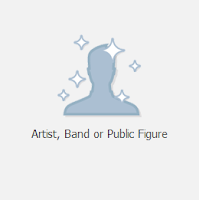The first step in creating page, the step that comes immediately after tapping the "Create a Page" button, is often the most challenging step for people new to Social Media, or if their page could, potentially, fall into several categories.
The good thing? Facebook has narrowed down the number of options to six, so it's not as hard as it was in the past to decide.
This tutorial will go into a bit more detail than is on the Facebook site and help you decide what option to chose.
First, let's list the six options, then we'll define them:
- Local Business or Place
- Company, Organization or Institution
- Brand or Product
- Artist, Band or Public Figure
- Entertainment
- Cause or Community
1. Local Business or Place
This is probably the easiest one to figure out. If the answer to the following question is yes, then select this page: Do I own a physical location to sell goods and services from?
When you select this option, you have a drop down menu to select the best option for your business or location, whether it be a restaurant, club, bookstore, airport, retail/shop, or something else, it will likely fall into one of the choices they have available for you. If it doesn't fall into one of those categories, pick the one it's closest to, or perhaps reconsider your choices.
If this is the right choice, fill in the rest of the information - it's important not to leave any of that information blank as it will help customers - and potential customers - to find you.
Agree to Facebook Terms and Services and click on the final button to go into the next stage of page creation. (Note: we will not go into full page creation here. I have no business or some of the other categories to create, so it will be difficult to guide for specific ones - if there are differences in the admin area. There will be a generic page creation guide down the road.)
2. Company, Organization or Institution
This category can also qualify as a more complicated category because some people may feel their local business may fall into to company, organization or institution category instead of local business category. Ultimately, it's your decision to pick the best spot for it - and this article will help with that.
This option is a bit of a broader than just local businesses. For example, McDonalds, Wal-Mart and Wells Fargo, most of which will have local community run establishments, would have a larger company driven Facebook page. Some restaurants and local franchises of larger companies will have their independent Facebook pages under local businesses as well, which is part of their local marketing initiative.
So if you are an international or even global company or a parent company with multiple branches - you would select this category.
If you are a church, a 501c3, a cause, an institution like a University, a political part, a community organization or any of the other choices in the drop down menu to chose from, this one is likely for you.
If this is the right choice, select the category that fits closest to what your page is for, fill in the name of the company you are creating the page for, then agree to Facebook Terms and Services and click on the final button to go into the next stage of page creation.
3. Brand or Product
This one is probably the more complicated of the choices as a lot of things people don't think would fall into this category, do. It is also the most broad of the categories available.
This category can cover something as easy as a product produced by a larger corporation (say Heinz Ketchup as a fanpage or WiiU's Fanpage). Keep in mind, there are "official" fanpages and "unofficial fan-based fanpages." But it can also be for Apps (like iPhone/Android games etc.), software, websites and someone who is just launching their own brand or products.
So, for example, this blog will fall under this category and then the website category. My jewelry making Facebook page should fall under this one too - and I need to re-categorize it as this category came along after I created the page.
A good question to ask yourself is: Is this fanpage about a website I've created, a product or brand I've created or am creating/launching, or is this a fan-based page for an already existent product.
If the answer is yes, then select the category that fits closest to what your page is for, fill in the brand, product name or website name you are creating the page for, then agree to Facebook Terms and Services and click on the final button to go into the next stage of page creation.
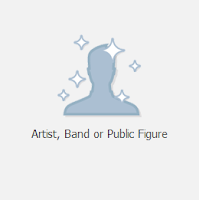 4. Artist, Band or Public Figure
4. Artist, Band or Public Figure
This category actually covers a lot more than just artists, bands or public figures. Artist and public figure should be considered very broad terms. Writer, journalist, author, teacher, government figure, as well as the generic "public figure," are just some of the options you can choose from.
To figure out if this page suits your needs, ask yourself these questions:
- Is this an official/unofficial fanpage for someone (fictional character, government official, band member, etc.)?
- Is this a fanpage dedicated to myself and my endeavors? (ie. You're running your own fan page as an author, a journalist, a public figure, etc.)
- Is this a fanpage for someone you work for as a social media manager and they fall into the above categories?
If the answer to one, or more, of these questions is yes, then you found the category you are looking for.
If this is the right choice, select the category that fits closest to what your page is for, fill in the name of the person/band/entity you are creating the page for, then agree to Facebook Terms and Services and click on the final button to go into the next stage of page creation.
5. Entertainment
This is a broad category, but can be summed up pretty easily and just like Brand or Product fanpages, there can be "official" and "fan-based" pages found under this category as well.
An interesting note, "fictional characters" as a category can be found here as well under the Artist, Band and Public Figure categories. But if you think about it, considering books, TV shows, movies, etc. also fall under this category, it does make sense.
This category also includes Book Stores - so if you are a new/used small book store, this would be a perfect place for you to have your page because you are considered to be entertainment.
Besides book, book series, movies, movie characters and other related topics, it also includes school, amateur and professional sports teams, as well as songs, music and albums.
Some questions to ask yourself to see if your page qualifies for this section:
- Is this about a book/movie/music song/album?
- Is this about a radio station or book store?
- Is this a page for a character found in a book/movie/TV series?
- Is this for a sports team of some sort?
- Is this any other kind of entertainment?
If the answer to any of the above questions is yes, then this is the category for you. Select the category that fits closest to what your page is for, fill in the appropriate name for what you are creating the page for, then agree to Facebook Terms and Services and click on the final button to go into the next stage of page creation.
6. Cause or Community
This section has no drop down category list to chose from.
Instead, you just type in the name of your cause or community and go from there.
Communities can be fairly broad, whether it's for a forum of gamers or other group of united people, it can fall under this group. It could even be for a local community in a city or subdivision, etc. Causes can be anything from an unofficial group trying to raise awareness about something (Like the Duck Dynasty groups) or more official like 501c3s or fundraising for specific causes, etc.
Only you can really decide if your page is for a cause or a community. Fill in the name of the cause or community you are creating the page for, then agree to Facebook Terms and Services and click on the final button to go into the next stage of page creation.
I hope this guide has helped some and, as always, if you have any questions, please feel free to leave them in the comments.
Thursday Tutorials are a series of tutorials designed to help people who may not be as Facebook savvy as other people. Some tutorials will be targeted towards newbies to the social media world, others will include tutorials for more advanced users. Thursday Tutorials are written for the layman and are designed with everyone in mind. You can find all the Thursday Tutorials by clicking on the Thursday Tutorials tag below.





.png)