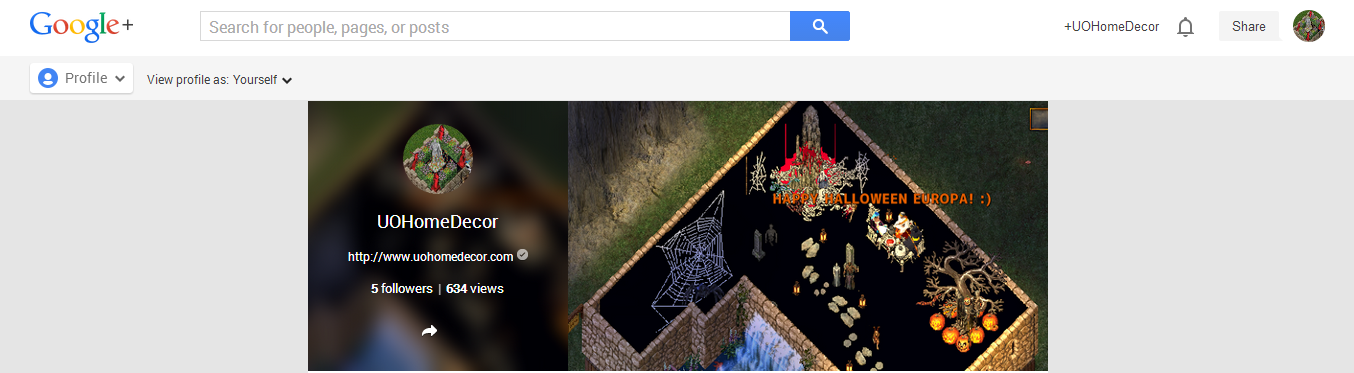This is the first Tutorial in a month or so - sorry about that! And I realize while writing this that I haven't done a post on how to Create a Google+ page. I suppose that will be added to my list of things to write. So I suppose this is a little backward. But if you already have a Google+ page but don't know how to add managers, this article is for you!
As mentioned this past Tuesday, it is a good idea for you to add staff to your social media so they can assist you. This is just a tutorial guiding you on how to add staff to your Google+ Page(s).
Keep in mind, these tutorials are written for the new to social media sites and are written with that in mind. If you already know how to do some of this, skip the first few steps and just read what you need to know.
So, first, you need to access your page. To find this, click on the circle icon with your profile picture on it and scroll down - I don't show mine for the simple fact I'm a manager of several pages and don't feel everyone needs to know which ones I work with. Click on the page you want to add a manager to. This will pull up your page.
Scroll down your page. You should see, on the right column, a "View Dashboard section. It looks like this:
Click on that. It will take you to your dashboard where you can see notifications, stats and other items. Scroll down. In the middle you should see the Add Managers to your page area in the middle, as seen below.
Scroll a little further down and there's an "Add Manager" button. Click on that. That will take you to this next page - which is honestly kinda silly since you have to click "Add Manager" again to actually add anyone.
Click on Add Manager to generate this following screen:
Type in the name or email address of the person you want to add as a manager. They will receive an invite and have to accept being a manager before they become a manager. The drop down menu, as seen, offers two choices for manager selection. Just a Manager or Communications Manager. Each position has different abilities, as seen in the chart below.
Note: There is no need to worry about making someone an admin and them having power over the page and able to remove you. You, the page creator, are in charge and can add/remove staff as needed or delete the page account.
See? Really simple! Now, go add some staff to your pages!
Thursday Tutorials are a series of tutorials designed to help people who may not be as Facebook savvy as other people. Some tutorials will be targeted towards newbies to the social media world, others will include tutorials for more advanced users. Thursday Tutorials are written for the layman and are designed with everyone in mind. You can find all the Thursday Tutorials by clicking on the Thursday Tutorials tag below.