Don't know how to create a list? Well that's what this tutorial is here for.
Login to your Twitter account then look at the top right next to the Tweet button where your Avatar is. Click on your avatar to generate a drop down menu. Click on Lists. This will take you to a Lists page that looks like this:
On the lower right hand side, click on create new list. It will generate a pop-up menu that looks like this:
Fill out the name of the list. The description is optional, but could be handy if you have multiple lists that are similar and want to differentiate them a bit. From there you can chose whether others can see the list you created (public) or if only you can see the list (private). Once done, click "save list" and it will load a page like this:
You can add people to this list by searching for people. The other option is to go back to your profile and go to your Following page, which looks like this:
Click on "Add or remove from lists" and the following pop-up window will appear:
Simply put a check mark in the boxes of the lists you want to add them to - yes you can add them to more than one list - and then click on the X and you're done.
However, if you want to create a new list, just click on Create a list. The same image from above for create a list will pop up, complete it and it will return you to this page. You will still have to check mark what lists you want and close out.
Pretty simple!
Enjoy your list making!
Thursday Tutorials are a series of tutorials designed to help people who may not be as Facebook savvy as other people. Some tutorials will be targeted towards newbies to the social media world, others will include tutorials for more advanced users. Thursday Tutorials are written for the layman and are designed with everyone in mind. You can find all the Thursday Tutorials by clicking on the Thursday Tutorials tag below.



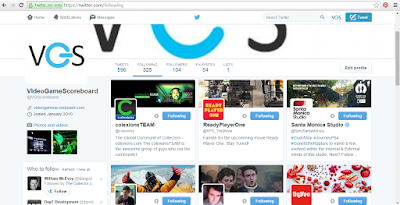


No comments:
Post a Comment